10 Best Image Background Remover Apps 2024 – Are you looking for a method to remove backgrounds from images on your Android device? While this task is relatively easy with Adobe Photoshop on a computer, it can be more challenging on Android. Despite the abundance of photo editing apps on the Google Play Store, none of them currently offer a background eraser feature.
However, don’t worry! We have the best method and a few recommended apps to help you easily remove the background from any image on your Android device.
Table of contents
- 1. PhotoRoom AI Photo Editor
- 2. Remove Background by Pixlr
- 3. Remove Background With Pixelcut
- 4. PhotoLayers〜Superimpose, Eraser
- 4. Background Eraser and Remover
- 6. Change photo background
- 7 . Image Cutter
- 8 . Ultimate Background Eraser
- 9. Adobe Photoshop Express
- 10. LightX
- How To Remove Background from any Image on Android
There are many Android apps available on the Play Store that can help you remove the background from any image. Here are some of the best ones in this category.
1. PhotoRoom AI Photo Editor
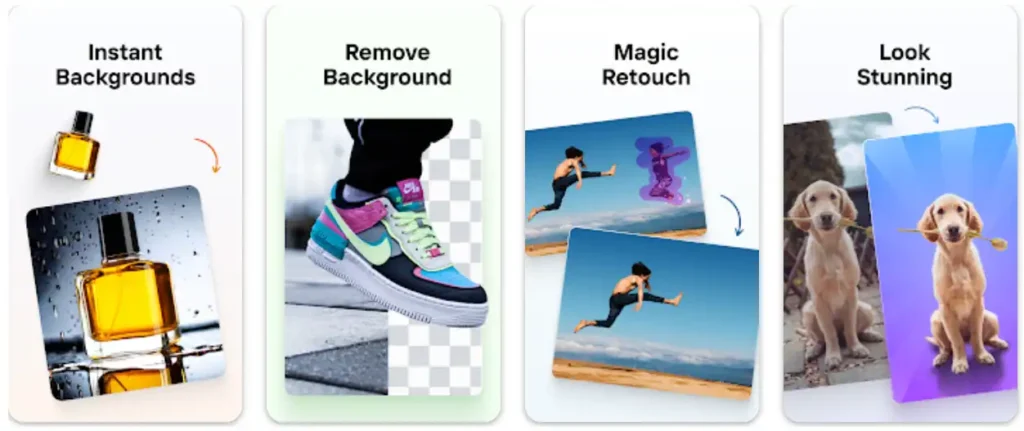
PhotoRoom AI Photo Editor stands out as a top-tier photo editing application for Android users. It boasts an array of tools and functionalities that elevate your photographs and help craft striking designs. A notable feature is its background eraser, which swiftly and precisely eliminates backgrounds from any photo.
Leveraging AI technology, the app seamlessly discerns and extracts backgrounds in mere moments. Moreover, a pro version is on offer, unlocking a suite of even more sophisticated features.
2. Remove Background by Pixlr
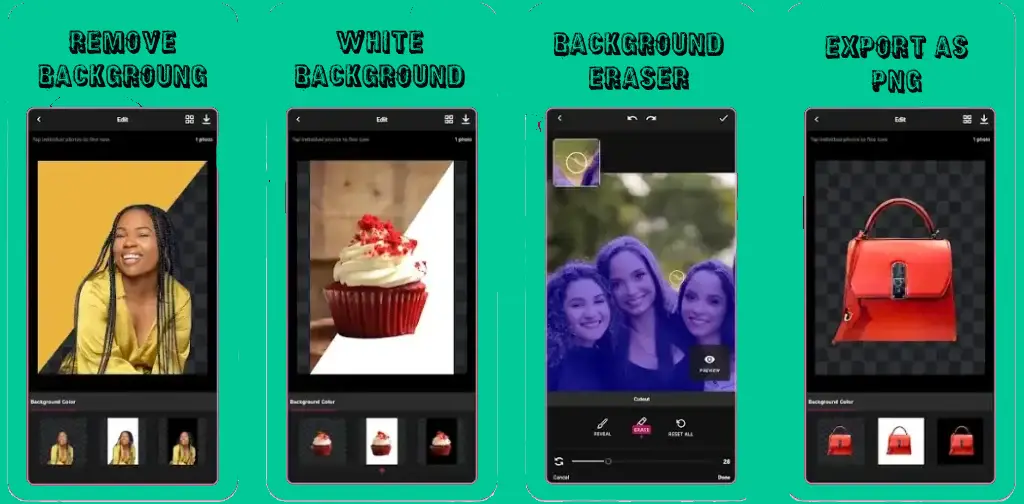
Although Pixlr’s Remove Background feature may not have the same level of recognition as other photo editing applications, it provides a handy tool for eradicating backgrounds from both photos and videos. This app allows for simultaneous background removal in up to 10 images.
It also offers the functionality to replace the background with a solid white hue, accentuating the primary subject of the photo. A key benefit of this app is its offline capability, offering a practical solution for editing images while on the move.
3. Remove Background With Pixelcut
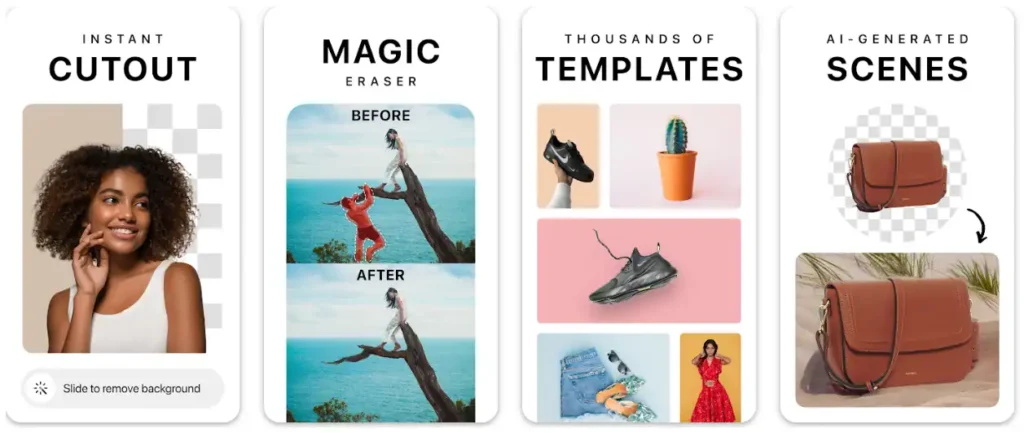
Pixelcut emerges as an all-encompassing photo editing application tailored to support graphic designers in seamlessly crafting engaging visuals. With its artificial intelligence backbone, this editor empowers users to produce eye-catching graphics swiftly.
Its sophisticated AI-driven Background Remover feature adeptly identifies and excises image backdrops, ensuring flawless extractions. Moreover, the magic eraser functionality is exceptionally beneficial for removing superfluous elements and refining image sharpness with ease.
4. PhotoLayers〜Superimpose, Eraser

The app comes packed with a variety of functionalities, allowing users to effortlessly blend over 10 pictures at once, paving the way for remarkable photo montages. It has received overwhelmingly favorable feedback on the Google Play store.
4. Background Eraser and Remover
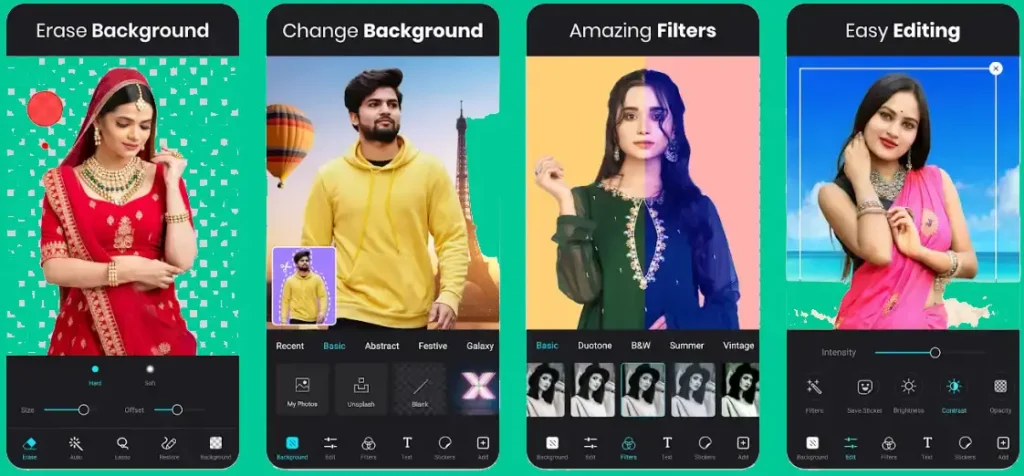
The Background Eraser feature assists in excising the backdrop from your images, rendering the edited photo with a transparent layer in place of the removed background. This transparency facilitates seamless incorporation of the image into other photo-editing software.
You can save the edited image as either a PNG or JPG file, both widely used digital image formats. The PNG format is known for its transparency support, unlike the JPG format.
6. Change photo background

Change Photo Background is a multifaceted utility that enables users to effortlessly alter their photos’ backdrops. The application offers the flexibility to delete the photo, its background, or both, yielding an image with transparency.
7. Image Cutter
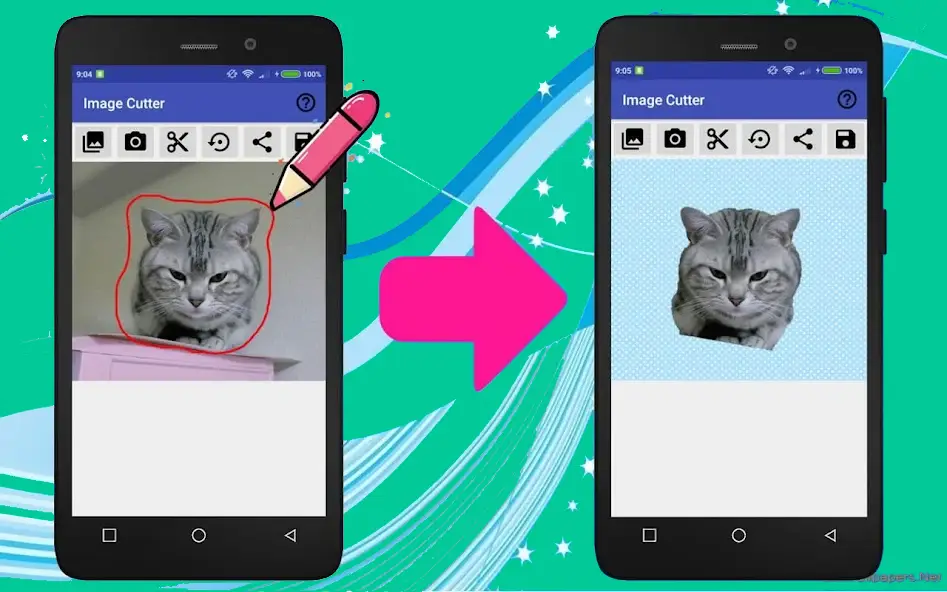
Image Cutter is an intuitive app designed for easy removal of elements from your pictures, enabling the creation of transparent backdrops. Just trace the desired area to be excised with your finger or a stylus, and tap the Cut button to execute the action.
8. Ultimate Background Eraser
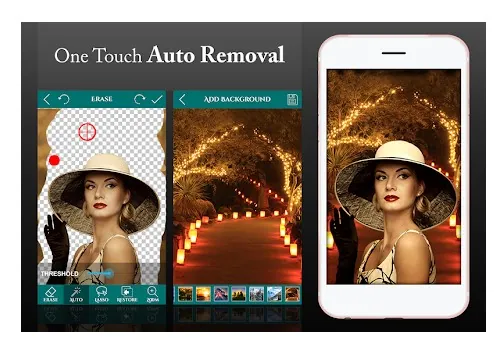
Ultimate Background Eraser provides a swift and simple method for altering photo backgrounds. Just select the area you wish to remove, and the auto-eraser feature will handle the rest.
There’s also the choice to manually delete your photo’s background using your finger or the Lasso (Image Cutting) tool for more precision.
9. Adobe Photoshop Express
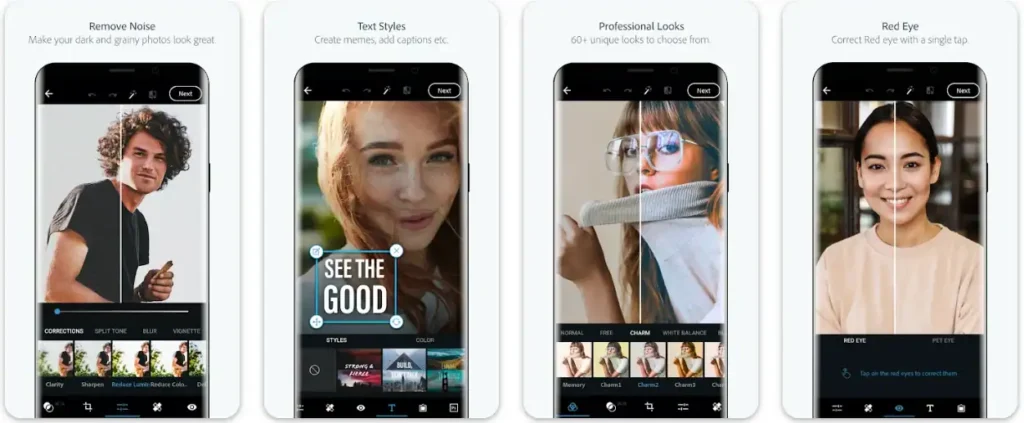
Adobe Photoshop Express stands out as a distinguished mobile app for photo editing and creating collages. It delivers a smooth and effective editing journey, enabling users to upgrade their photos with robust capabilities.
The Adobe Photoshop Express Collage Maker grants users full command over their pictures, with options to tailor layouts, modify border dimensions and hues, and implement specific pan and zoom effects.
10. LightX
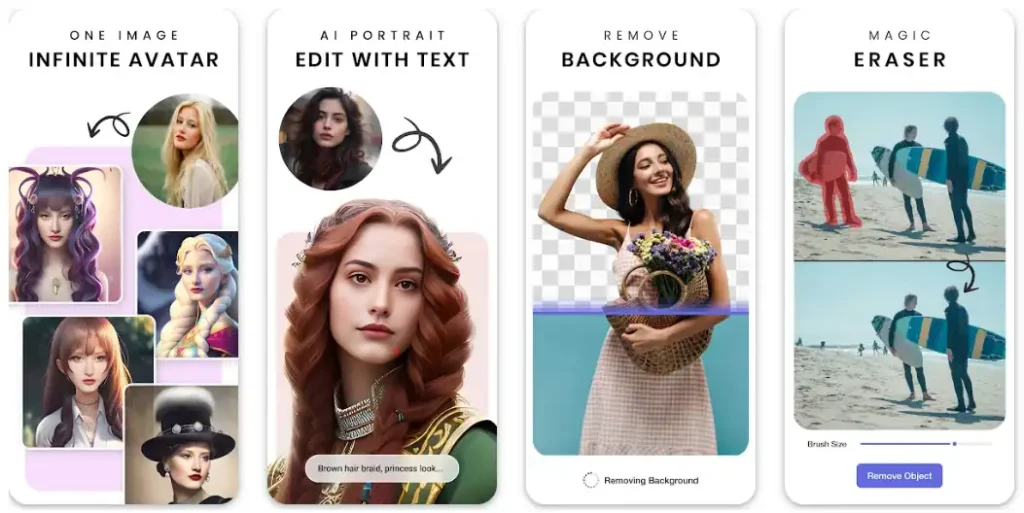
LightX stands as an all-in-one, easy-to-use photo editor, packed with a plethora of features to refine your images. With LightX, crafting eye-catching photo collages, framing pictures with elegant borders, applying stickers, executing precise cutouts, and altering photo backgrounds is a breeze. It also allows for area-specific blurring, turning images into delightful cartoons and caricatures, capturing flawless selfies and portraits, trying out new hair colors, adding dynamic color splash effects, blending photos for distinctive double and multiple exposure creations, among other editing tools. Best of all, LightX is free to use, making it widely accessible.
How To Remove Background from any Image on Android
The procedure is straightforward and user-centric, allowing for hassle-free background removal from your chosen images. Utilize an intuitive Android app to easily navigate this task. Adhere to the following step-by-step guide to achieve your goal.
1. To begin, you need to download and install the Background Eraser app.
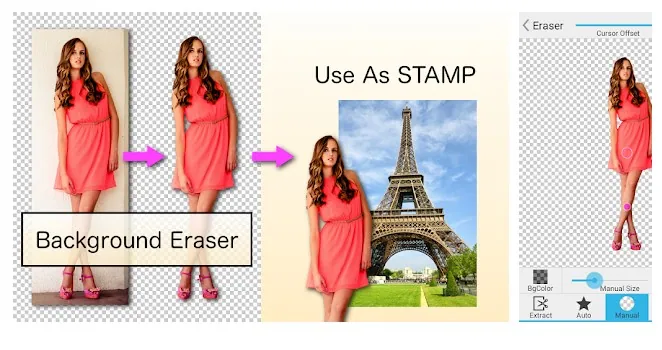
2. After installation, open the app and select Load a photo option.
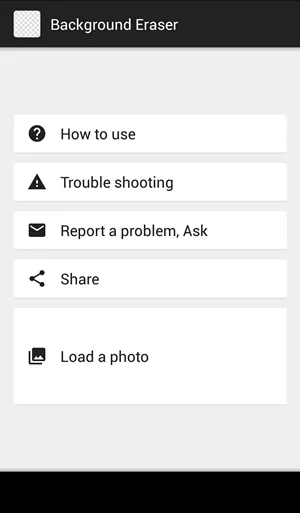
3. To remove the background of a photo, select an image and crop out the desired area as closely as possible. Then, tap the “done” option.
4. You now have three choices for eliminating the background: Manual, Auto, and eraser. Our recommendation is to select Auto and zoom in on the image.
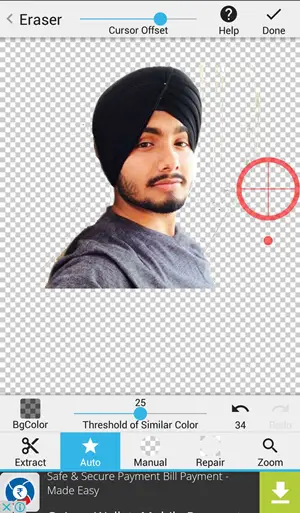
5. If you encounter any errors while removing the background, you can easily undo the changes and utilize the eraser tool to correct it. With some practice, you will be able to effortlessly eliminate the entire background from the image.
6. Click on the “done” option and set the smooth level to the maximum in order to achieve a smooth background.
7. Click on the “Finish” option. After a brief processing period, the image with the background removed will be ready.

Numerous proficient apps are at your disposal for background removal on Android, streamlining the process into a few easy actions. We’ve curated a selection of top apps for this task, inviting you to explore and select the one that fits your requirements best. Should you find this compilation beneficial, please consider sharing it with your friends.

